Roll Back Device Drivers
How-To Roll Back A Device Driver In Windows Vista
Roll back device drivers to a previous version if you encounter issues with either your
computer or the device itself after upgrading driver
software.
This feature is also
included in Windows XP and it is very useful if a driver update
does in fact crash or make your computer system unstable.
While a driver update
is normally a fairly common computer maintenance routine,
problems can arise and this feature can be a life saver.
Step by Step How-To
To revert a device driver to a previous version in Windows Vista access the
device manager via the windows control panel.
Follow the below
steps to perform this action.
Note: To roll back a device
driver you must be logged on as an administrator.
Step 1: Click the start
menu button
Step 2: Click the control
panel button
Step 3: Click Hardware and
Sound
Step 4: Click Device
Manager
Step 5: Double-click the
category containing your device driver.
Step 6: Next double-click
the name of the device you want to restore to
a previous driver version.
Step 7: Click the Driver
tab
Step 8: Finally click the
Roll Back Driver button and say yes to the prompt.
Additional Notes: If you
are at any point prompted for an administrator password or other
prompt simply type the administrator password or provide
confirmation.
If there's no previous version of the driver software installed
for the selected device, the Roll Back Driver button will be
unavailable.
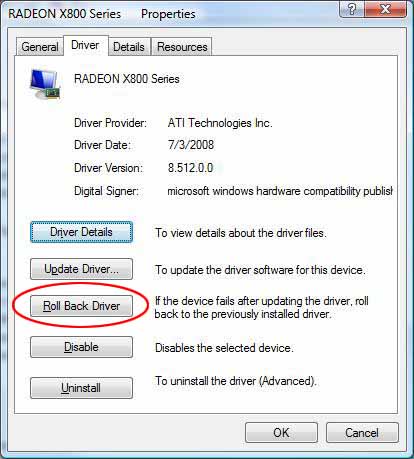
See also:
Return
from Roll Back Device Drivers to Home Page
Contact us | View site map
|